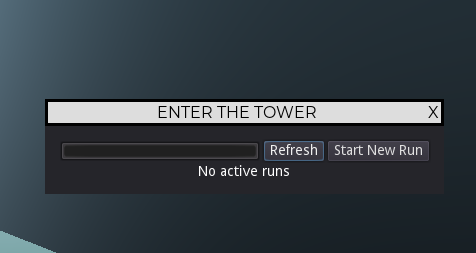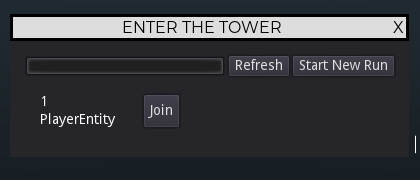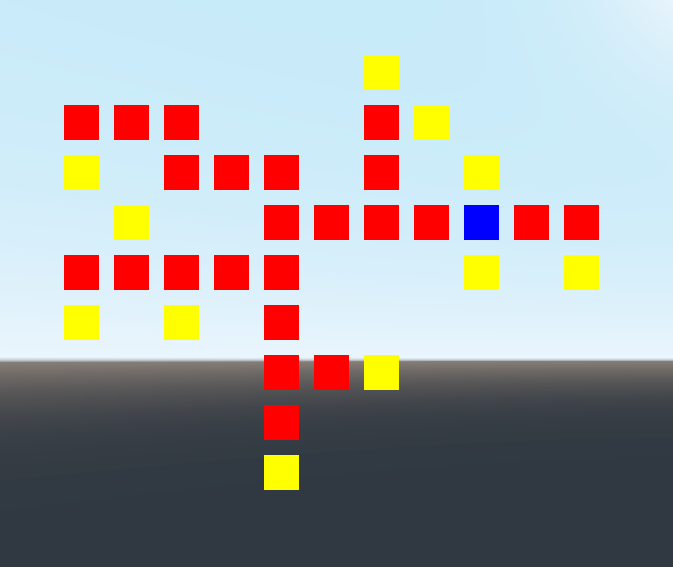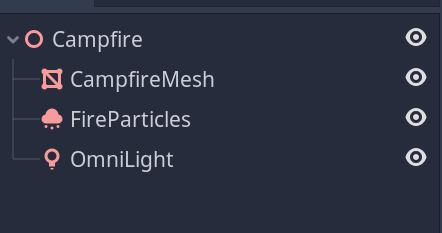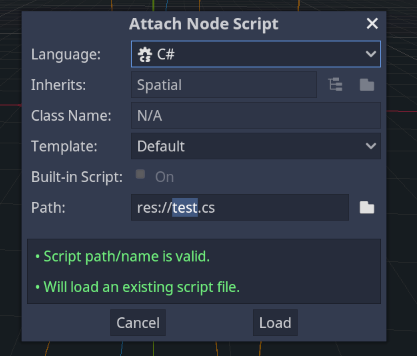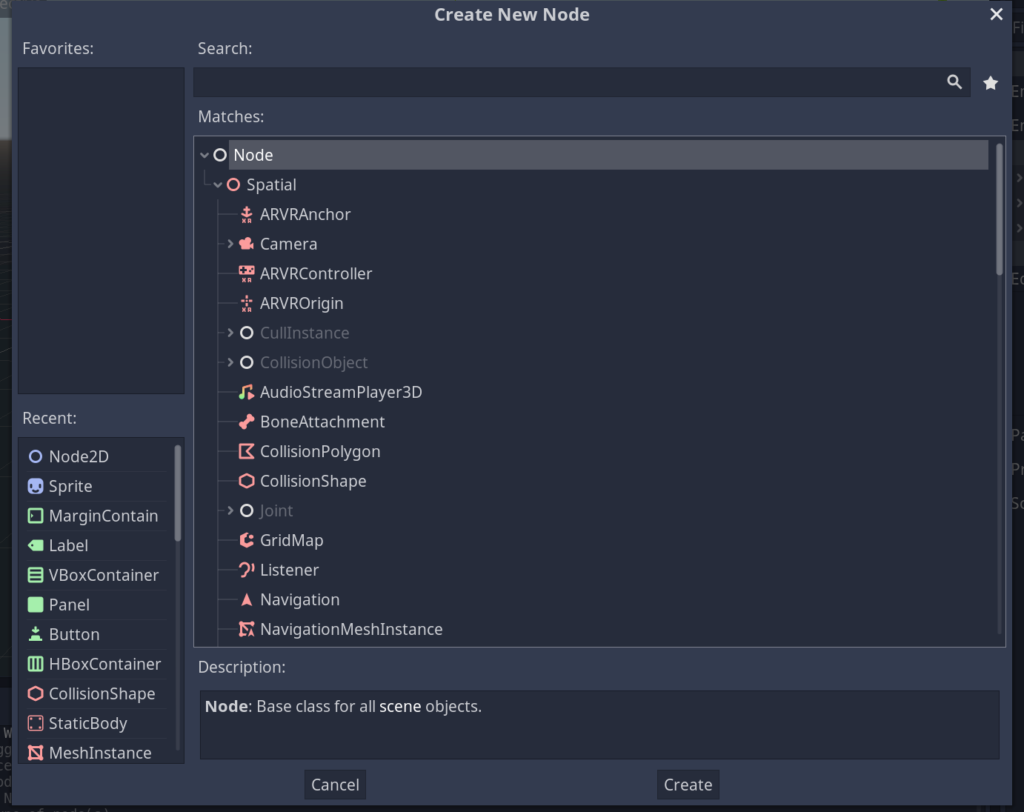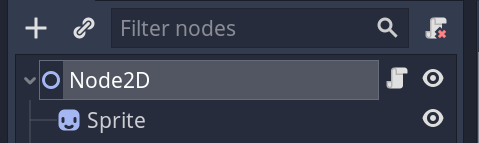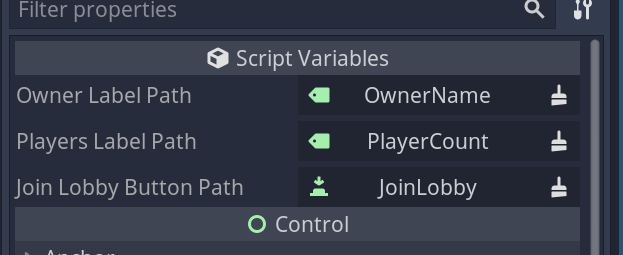I haven’t posted recently, and there is a good reason for doing so.
I ran into issues with the Godot engine, I believe I was running into some very odd stack corruption issues where the game would crash with no crash / debug information at all. I tried for about a week to debug it and eventually found that upgrading to Godot 4.0 fixed it. Unfourtunately Godot 4.0 is quite buggy which was really slowing down my progress. I decided to start porting things over to Unity mostly because I was worried of another such bug occurring in Godot 4.0.
So currently, I’m porting things over to the Unity game engine. Which I’m kind of upset to do, since I really do enjoy Godot’s node tree and work flow much more than the Unity equivalents. We’ll see how the next week or so goes as I continue to port over my code, thankfully they both offer C# as a scripting language most of my issues will changing specific Godot specific solutions to Unity.
One example is Unity has no concept of separate worlds which Godot did, so I have to re-work my zone management code to instead instantiate zones in floating sections of space to separate them instead of just being able to create an empty new world for each zone in Godot.
Anyway, I hope to give a update soon about the progress of the port.